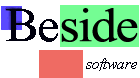 | |
Frequently Asked QuestionsUninstall InstructionsFollow these steps to uninstall Import Wizard:
Step 1: Click on the "Start" button then select "Control Panel". After the process is complete, Import Wizard will be fully removed from your computer. go to topI have ordered the software but did not receive a registration code.The registration code will be emailed to you automatically at the moment we receive payment. If you did not receive this email please check the Registration Code Request page, maybe the email we send you did not reach it's destination. If this page still does not give out your registration code, and you just ordered by credit card then please wait 24 hours and try again. Sometimes it takes up to 24 hours before a credit card charge is approved. go to topI have lost my registration code.Please go to the Registration Code Request page to recover your registration code. go to topIs this a limitation of the Shareware version?The only limitation in the shareware version is that this version will only import the first 30 records of a file. You can use the Preview Import function to see the full import results without actually storing the results in a database or spreadsheet table. If your import does not work as expected, double check your marker and field settings first. If everythings seems to in order please contact support by email and attach the iwm file you already created and if possible a (small!!!) sample source file so that we can reproduce the problem. go to topWhat version of Import Wizard should I use?Import Wizard is available as add-in for MS-Access and MS-Excel, or as a standalone program (Import Wizard Pro). If you are using Access or Excel for importing and processing data it is recommendend that you use the appropiate add-in version. The add-in versions are specifically written for Access and Excel, and offer an interface that is fully integrated in the platform. Also, because the add-in programs don't use any database drivers they are more flexible than the standalone version. Imports can be controlled with VBA functions. The standalone (Import Wizard Pro) version has the advantage that it can be used without Access or Excel installed. It can import into any ODBC database or write files of several formats directly. Imports can be executed from the command line or batch files. The standalone version is associations with the .iwm file extension so that model files can be opened or executed directly from Explorer. go to topIs there a limitation on the number of records I can import?No, the number of records is only limited by the platform you are using. Access and most other database systems have no practical limit on the number of records. Because Excel has approximately 65000 rows in a worksheet this is also the maximum number of records that can be imported into Excel. go to topWhat is the maximum file size Import Wizard will handle?There is no limit on the file size that can be imported. We know of users that import files larger than 400MB without problems. go to topHow do schedule imports to run unattended.This involves two steps: "c:\Program Files\Import Wizard 6.0\impwiz.exe" first.iwm "c:\Program Files\Import Wizard 6.0\impwiz.exe" second.iwmIf you have the import wizard directory in your path you can ommit the directory and double quotes, just use impwiz.exe. For commandline options see the help file. Test the batch file by double clicking it, or run it from a dos prompt. Step 2) Create a Scheduled Task to run the batch file at specified times. In Windows 9x this can be done via: Start -> Programs -> Accessories -> System Tools -> Scheduled Tasks. | |
| ©1996-2024 Beside Software. All rights reserved. | |